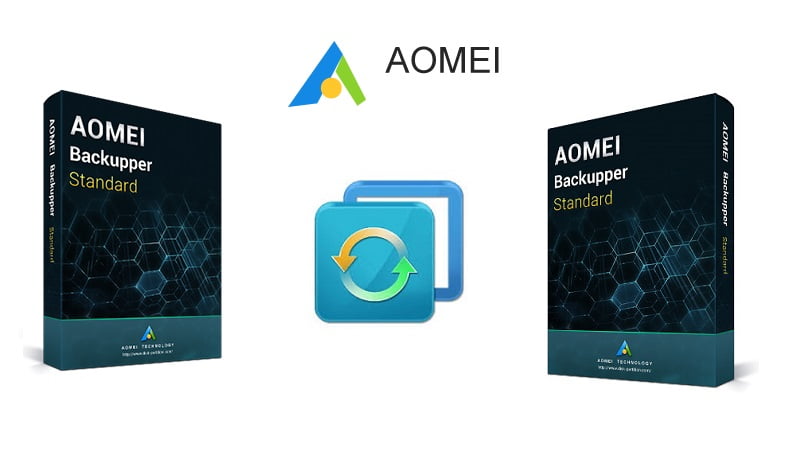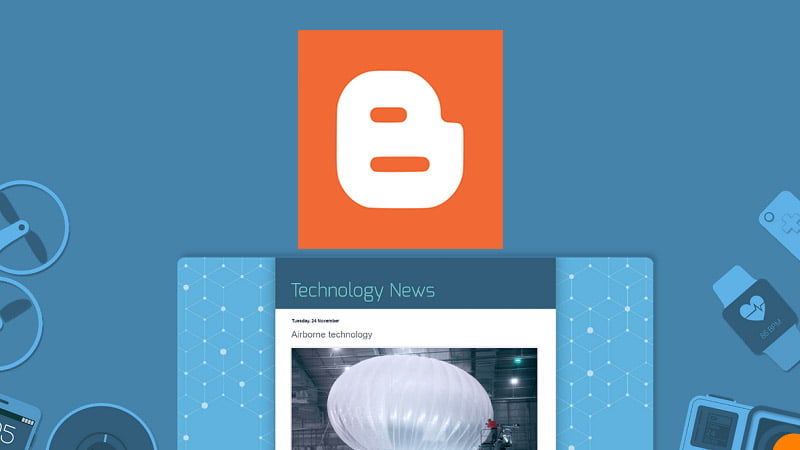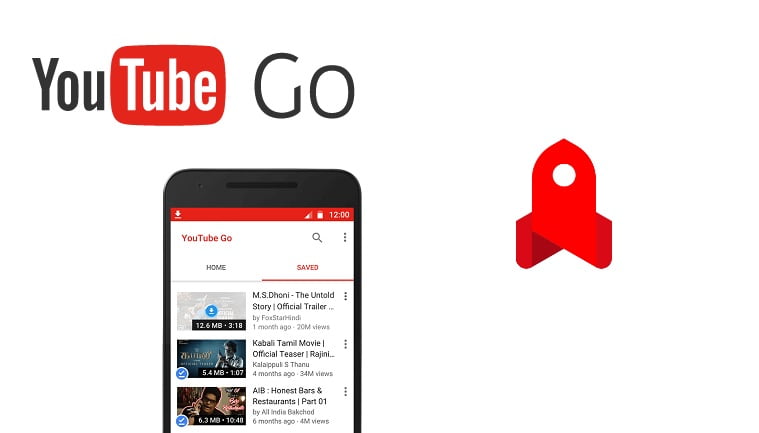AOMEI Technology is a popular name in the storage and data industry. We recently got our hands on the new AOMEI Backupper. As lots of our clients have work request regarding hard disk drive partition and data safety, we use lots of such software. This time we are having a look at the AOMEI Backupper 5.7. They offer a paid version but we are reviewing the free edition for now. The main focus of this software is creating backup, clones, and restoring them.
There are many versions of this backup software. There is a Standard version for normal users, Professional for advanced then Server edition, and many more versions for business. Their packages are compatible with almost all Windows OS and disks such as Hard Disk Drive(HDD), Solid State Drive (SSD), SSHD, etc. They also support various file systems and disk types so we are impressed with their support. In this review, we are using Windows 10 64 bit in a laptop with one 256 GB SSD and one 1 TB HDD. The company also has a free partition software and we do have a full review of the AOMEI partition assistant.
During the review, we are going to walk you through AOMEI Backupper’s specialty and features. At first, we will discuss the user interface, ease of use, guides, design, and package details. These are very important because free software is mainly meant for normal users. Therefore it should be easy to use and understand. We will assess the availability of guides and notes as well.
AOMEI Backupper UI and Features
First of all, we like the fact that the package is small. The installation size is just 307 MB and the setup is also small. User Interface of the software is pretty clean with big icons and labels. The software starts with big windows and UI is very simplified. At the left panel we have Home, Backup, Restore, and Clone options. These are the core parts of the software. After clicking on any one of them we get detailed tools and features. There are big icons and the procedure also provides information about details. This helps to easily guide users through the process. Users can also learn guides available on the developer’s website.
In the “Home” section you have two options. One is to create a new backup or restore. After clicking on “Backup” you get options such as System, file, disk and partition backup. There are options available in those features where you can do advanced customization. For example, there is a normal sector backup and Intelligent Sector Backup that makes a secure copy of only used sectors. This is important to save space and make a small recovery image
In the “Restore” section, you can select the recovery backup image you made and do a restore. This helps to restore the exact copy that was made previously. It may be of disk, partition, system, or files. Every device is prone to failure. The only difference between drives from certain companies or brands is their life span. But we don’t know about that time and any failures that might happen. Therefore, always follow 3-2-1 backup rules while making a secure copy of your valuable data.
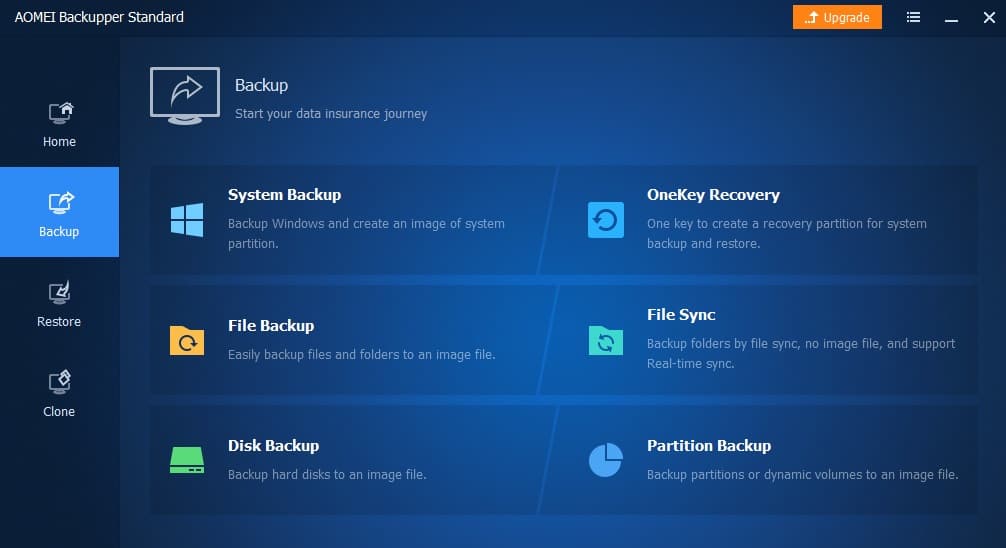
Tools, features, and specialty
As the name suggests the function of this software is to provide backup functionality and also help in restoring. The welcome screen comes and the software starts with the option to create backups. This includes the backup of system, files, drive, and partition. There is one option for file sync as well. Every other option creates an image but sync does in real-time without an image. This is very useful but if you are a traditional person, then do use the regular image option as it is easy to transfer and copy.
For the image, we can also select the schedule, compression type and splitting of the backup. The restore facility is also very simple to use and it just needs the backup image to restore everything to the original state. Splitting helps a lot in making copies and storing while compression helps to save a great amount of space. Both of these are very important because space and storage are critical. It is very important to keep the images carefully. All parts must be intact and safe.
There is a clone feature in the software package which offers disk and partition clone options. We also have a Windows cloning tool inside. However, it is a paid or pro feature. This free edition is for the masses and surprisingly it has all the basic important features. By basic, we don’t mean heavily trimmed down version at all. The AOMEI Backupper actually has all the important and useful services.
Conclusion
Data and memories are very important and we recommend everyone to make backups. Take one for your operating system and important files. We can buy new hardware if it crashes but getting the software, files, data, family pictures, videos, and memories is very hard. This is why everyone should be fully prepared for the worst. AOMEI Backupper is a very good and free tool for that purpose. It has easy to use features and provides all basic and important features.
In our review, we found the software to be clean, compact, and fast. This free backup software is easy to navigate and most of all it gets the work done. We like this software and if you want an application to secure your important data then give this one a try. The standard edition is enough for normal home users but if you really need more power, there are advanced versions available as well.