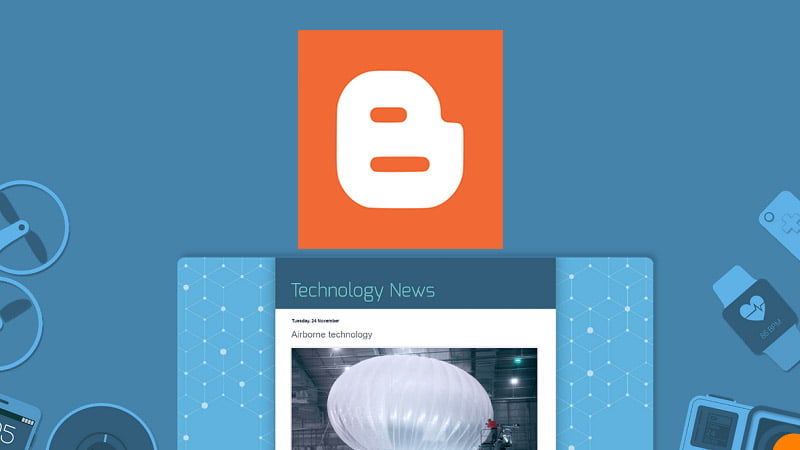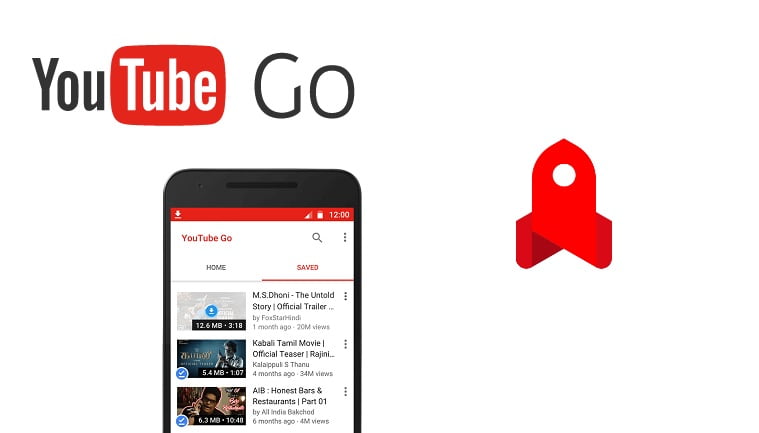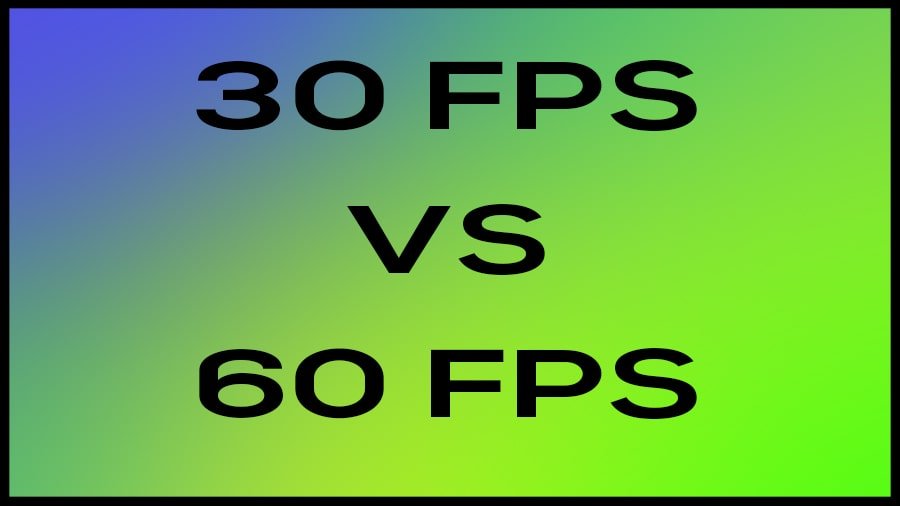The journey of One UI started a few years ago and it has been a positive ride so far. Samsung has improved its user interface for Android devices by a good measure. Previously people used to be reluctant of using TouchWiz but now the One UI has changed that. Samsung users now feel the software is more user-friendly, smooth, organized, and soothing. As part of the regular update, Samsung has rolled out the new One UI 4 with Android 12. There are many new updates in the Samsung One UI 4. So this review is a collection of features, improvements, and experiences of Samsung One UI 4 on Galaxy S21 5G.
There are some noticeable changes in the new interface update. Most of them are positive and useful for the users. Sometimes, users might miss the new features because people usually adapt to a phone and don’t always tinker with every feature. This is why we are reviewing the new software and listing the best things one should know about. Mainly One UI 4 is all about fluidity, ease of use, personalization, security, privacy, and uniformity. These features are baked in the UI and work with help of Android 12.
Visual Changes: Better Personalization
On the previous version of One UI, themes were required for customizing the color and look of the interface. In the Samsung One UI 4, there is a new feature called “Colour palette” inside the wallpaper settings. In the Color palette option, users can select the color of app icons and interface elements matching the wallpaper. So, every visual element of the software looks similar. This means there is deeper customization of the color scheme. The software analyzes colors from wallpaper and offers a set of matching palettes to apply to visual elements. Samsung One UI 4.0 applies the palette to notification panel plus system apps like dialer, calculator, clock, etc, and their icons.
Better visual is a major focus on the new Samsung One UI 4. Therefore there is also a new charging animation that appears brighter and larger compared to older animation. The brightness slider on the notification panel is also larger which makes it easier to control. Edge Panel also has a major change because there is no screen blur now. The screen is not blurred out when the edge panel is used.
One of the big changes also comes in the widgets. The widgets section is more organized and easy to use. Widgets on One UI 4 have rounded corners which make them look good and familiar. Even the non-Samsung or third parts widgets also have rounded corners in the new software update. One of the useful and updated widgets is the dual clock. In the new dual clock update, the color of the clock changes from white to black according to time. This indicates day and night time for the set location. It makes it easier for users to know the time of the day in another place just with a glance.
Ease of Use: Improved Visuals Elements For Control
Design and pleasing visuals are necessary for refresh and aesthetics but the utility is more important. So Samsung One UI 4 features improvements on lock screen elements and controls as well. There is a new “Media output” option in the lock screen to change output devices for apps that play media such as music. Users can use the Media output option and change their output devices easily. For example, if you want to shift music from Galaxy Buds Pro to the Bluetooth speaker then it can be done easily from the lock screen. The lock screen also allows users to scrub through music and audio timeline. So now it is easy to jump to any part of music from the lock screen.
The lockscreen comes with a major update because it has now become more useful with more information. The lock screen shows additional widgets after tapping the clock widget. Those additional widgets can be customized in the settings and arranged as required. Users can put calender, notes, weather widgets, and more. For example, now the lockscreen can provide also voice recorder widget that can be used to save a quick voice note on the phone. Overall, there is an increase in access to functions because more features are available without unlocking.
Users can also use the pinch feature to expand the picture in picture (PIP) window. This makes it easier for controlling the size of the video while you are busy on another task on screen. All of these features means better control.
Device Care and Diagnostics
The device care section inside the settings in Samsung smartphones is a crucial center for checking device status. Device care has also got some updates in terms of UI and features. The main page shows useful information on battery, memory, and storage clearly. The screen even shows an emoji to inform about device health. So if you see a happy face then it means things are going on good and smoothly.
The battery and device care section in the Samsung One UI 4.0 also has a diagnostics center which is a feature from Samsung Members. Inside the diagnostics option, users can test many individual functions of the smartphone by tapping different icons. For example, users can test battery status, NFC, touch screen, proximity recognition, USB connection, charging, mic, and a lot more other features.
The battery control and stats section is also a bit advanced this time. There is more control on charging and One UI 4 allows users to control the charging limit to extend battery life. Usually charging a battery to maximum capacity and discharging to minimum capacity causes strain so it is better to not always charge fully. Therefore Samsung is providing the option to limit charging to 85%. Actually, this feature was available in the previous UI on some Galaxy Tabs.
Related: Tips on How to Increase Laptop Battery Life
Keyboard, Emoji, and Haptics
On the keyboard, now there is a new emoji section where users can combine emojis, put animation, add texts and personalize it. This makes sharing emojis and more interesting and fun. It also helps to capture and share complex feelings with a touch of fun animation.
The most important integration on the keyboard is actually the Grammarly feature. Enabling Grammarly is available under “Select third-party contents to use” in the Samsung Keyboard settings. Once the service is enabled, the keyboard underlines incorrect spelling and provides correct alternatives from Grammarly online. This is an excellent feature for people who want to improve their mistakes while typing and want to sound more professional.
Feedback is also a very important part of physical interaction. So Samsung One UI 4 take it to next level by improving vibration, sounds, and haptic feedback. The gestures, sound, and haptics feel better than the previous version of the interface. Sound of changing time in clock, vibration intensity on different tap and dial are more refined in the One UI 4.0.
Security and Privacy
Data security and privacy are growing concerns among users, so Android 12 has higher and stronger security standards. Samsung has implemented new changes with their own style in the One UI 4. There is a Privacy option inside the device settings where the page shows permissions given to apps and even clipboards. The permission usage can also be controlled for all apps. Inside the permission manager, the phone shows different functions and apps that use them. For example, the manager shows all the apps that have access to the camera and allows to control it as well. In case of extra sensitiveness, there is also a simple toggle switch to block camera and microphone access to all applications from settings and notification panel.
As part of the Android 12 feature, users get information when any app is using a microphone or camera. For example, a green camera icon appears at the top of the smartphone when the camera is enabled. If any app is using a microphone or camera without a user knowing it, then at that time green icons at the top can alert the user. This helps users to take necessary action and be in control of the device.
Camera App Changes
Samsung has done some changes to the camera app as well. At first, the zoom icons are not tree icons anymore. Previously the icons were one tree for zoom, two trees for normal, and three threes for ultrawide. They are now correctly and numerically renamed. The normal view shows as 1x, zoom shows as 3x or whatever current zooming ratio is. Similarly, the ultrawide angle shows as .5x. If the user zooms manually then the scale shows exactly what is the zoom multiplication such as 2.2x or 27.8x or whatever it is. So a user knows the exact details of the shot.
In the previous UI, Samsung introduced the tap to record video option. In that feature, users would need to press the button as long as the video is needed. This was a bit tiring because if the user removes finger by mistake, the video record stops, and moments could be missed. So now there is a lock feature, where users just need to tap the shutter button to start recording and move the shutter to the lock icon to fully move to video and keep recording. In this new case, the video keeps on recording even if the user removes the finger from the shutter button.
Portrait mode is many users’ favorite and One UI 4 is now capable of recognizing cats and dogs. So users can take their portrait photos of the pets and share them on social media.
The Pro mode in One UI 4.0 also has a level and bubble function which helps to align the camera vertically and horizontally. The feature is enabled when the grid feature is enabled inside camera settings. This allows users to take better photos by correcting the alignment of the frame.
Extra Features
There are many new small features and changes which need to be listed because they can be quite useful. So here are some of the new small updates and extra features.
- Photo editor with metadata editing feature.
- Background removing feature in photo editor.
- Improved Bixby routines.
- Extra dim option for reduced brightness at night.
- Darker Night mode that also applies to apps and icons.
- New mic mode options such as voice focus, video call effects and background options for video calls.
- Editable share menu and horizontal layout of sharing options.
- Driving monitor in digital wellbeing.
- Flashing of screen and camera light for app notifications with customizable colors.
One UI 4 Device List
Samsung One UI 4 is rolling out to most devices in 2022. All the compatible devices get Android 12 and customized features. As all phones don’t have the same hardware and same features, there will be customization from Samsung to fit each device. So here are some of the confirmed Samsung smartphones that will get One UI 4.0.
| Samsung Galaxy Device | Tentative OTA Update Time |
| Galaxy S21 | November 2021 |
| Galaxy S21+ | November 2021 |
| Galaxy S21 Ultra | November 2021 |
| Galaxy Z Flip3 5G | December 2021 |
| Galaxy Z Fold3 5G | December 2021 |
| Galaxy Z Fold2 | January 2022 |
| Galaxy Z Flip | January 2022 |
| Galaxy Z Flip 5G | January 2022 |
| Galaxy S20+ 5G | January 2022 |
| Galaxy S20 Ultra 5G | January 2022 |
| Galaxy S20 FE 5G | January 2022 |
| Galaxy Note20 5G | January 2022 |
| Galaxy Note20 Ultra 5G | January 2022 |
| Galaxy Note10+ 5G | January 2022 |
| Galaxy Note10+ | January 2022 |
| Galaxy Note 10 | January 2022 |
| Galaxy Fold | January 2022 |
| Galaxy A52 5G | February 2022 |
| Galaxy S20 5G | February 2022 |
| Galaxy S10 5G | February 2022 |
| Galaxy S10e | February 2022 |
| Galaxy S10 | February 2022 |
| Galaxy S10+ | February 2022 |
| Galaxy S10 Lite | February 2022 |
| Galaxy Tab S7 | February 2022 |
| Galaxy Tab S7+ | February 2022 |
| Galaxy Tab S7+ 5G | February 2022 |
| Galaxy Tab S7 FE | March 2022 |
| Galaxy A51 5G | April 2022 |
| Galaxy A51 | April 2022 |
| Galaxy A71 5G | April 2022 |
| Galaxy Tab S7 FE 5G | April 2022 |
| Galaxy Tab S6 Lite | April 2022 |
| Galaxy Tab S6 | May 2022 |
| Galaxy Tab Active3 | May 2022 |
| Galaxy Tab A7 (2020) | May 2022 |
| Galaxy A42 5G | May 2022 |
| Galaxy A32 5G | May 2022 |
| Galaxy Tab A7 Lite | June 2022 |
| Galaxy XCover Pro | June 2022 |
| Galaxy A21 | July 2022 |
| Galaxy A12 | July 2022 |
| Galaxy A02s | August 2022 |
| Galaxy A01 | August 2022 |
| Galaxy A11 | August 2022 |