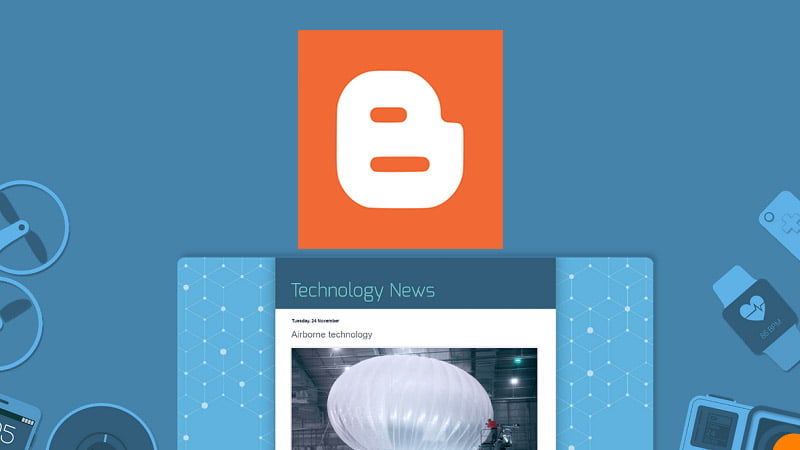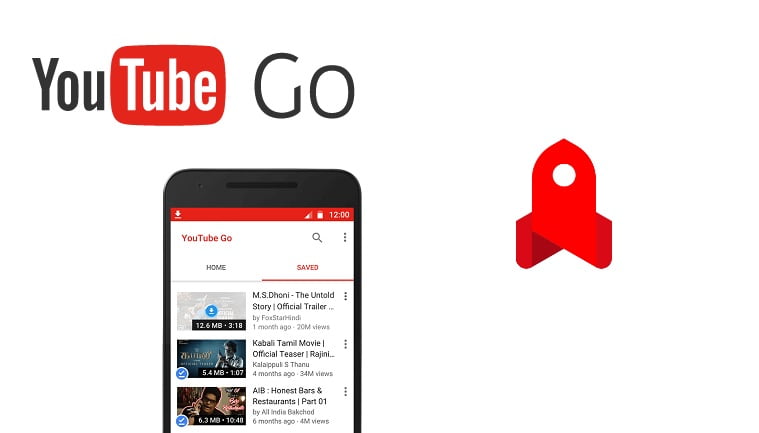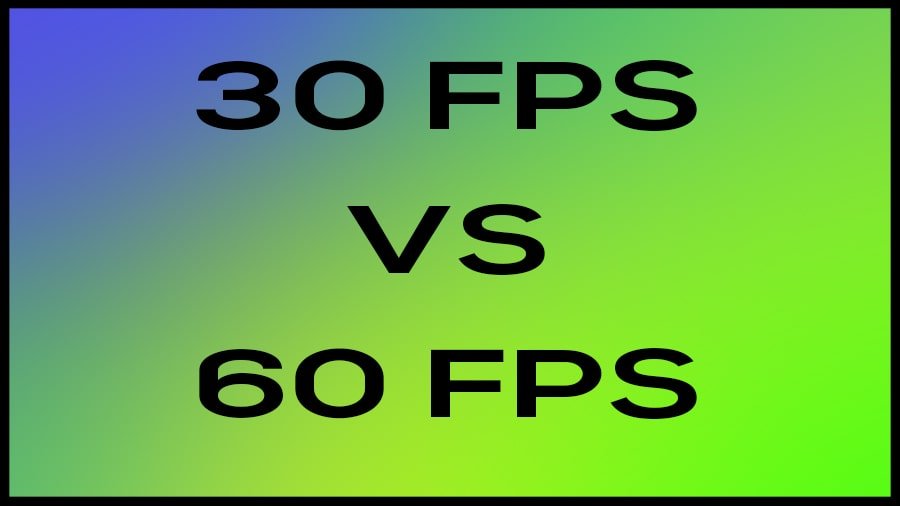Mistakes can happen anytime and they can be devastating in a computer sometimes. One might delete any file, photo, movie, or folder by mistake. You might even mistakenly shift delete anything important. But when you need such files in the future, you may need help to recover them. File recovery is not an easy task. But is common in the computer and software world. People make mistakes every time and they need to get their files back often. This is why there are many data recovery software in the market. MiniTool Power Data Recovery is yet another product from the company. We are reviewing the free version of software to give our thoughts.
MiniTool has many free and paid software to offer. They have free Movie Maker and free Partition Wizard software. We have done reviews of both of them. But here we are talking about the MiniTool Power Data Recovery free version. We tested this software and here we are going to share our experience with this. It is based on version 9.0 of the freeware. There is a Personal and Business version available as well. However, they are paid and subscription-based models. For many of us, the free version is enough. Therefore we are just looking into it.
Paid versions of the software have additional benefits and higher recovery capacity. These are good for professionals and repairing centers. For home users who need to recover small files, the free version can be sufficient. We need to consider that freeware has certain limitations. Still, MiniTool provides a good amount of feature-packed in a small software package. The setup is small and it installs easily. So now let us have a look at the tool.
MiniTool Power Data Recovery Interface and Tools
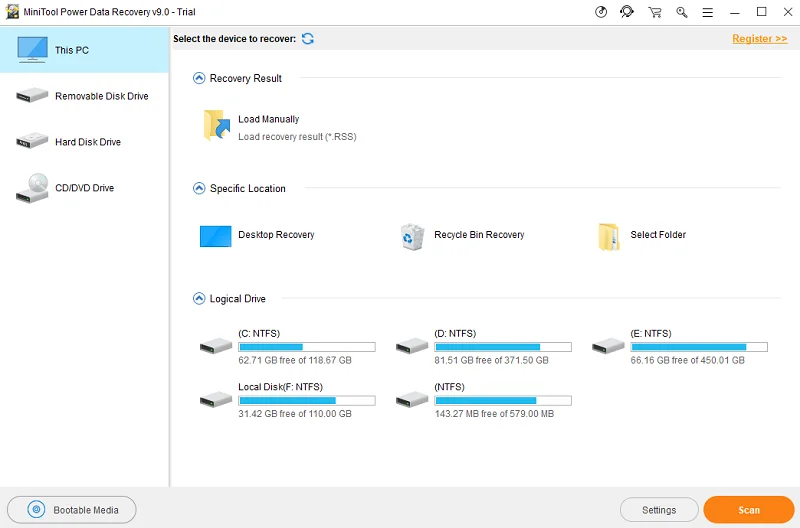
After installation, an icon is created on the desktop. The software greets us with a simple home screen. It shows all the drives and partitions on the computer. There are a few sections in the home section. They show “Recovery Result”, “Specific Locations” and Logical drives. The specific location can include desktop and recycle bin recovery. On the left side there is a list of drives and options for bootable media. The bottom bar has the Settings and Scan button. We can start the work from this screen directly.
If you know where your files were, you can directly select the drive from the home screen and start scanning. The software shows results as soon as scan finishes. When the result comes, you can select the required file and save it in the desired location. There are options to filter, preview, and export scan results. We can use this simple method with any logical drive or removable media. In the settings option, we can see scan settings like extra search file types and file systems. This gives granular control to the users. If you know exactly what you want to find or the file format you want to recover, this makes it easy.
Users can also search in the recycle bin and formatted drives for lost files. This data recovery tool also allows us to recover files from damaged and inaccessible drives. Users can select the required files and save them in another drive in the software. These are very important features to have. However, it is not always possible to recover all files every time. This depends on various things like time since the deletion, format times, rewrites, etc.
Recovery and Usage
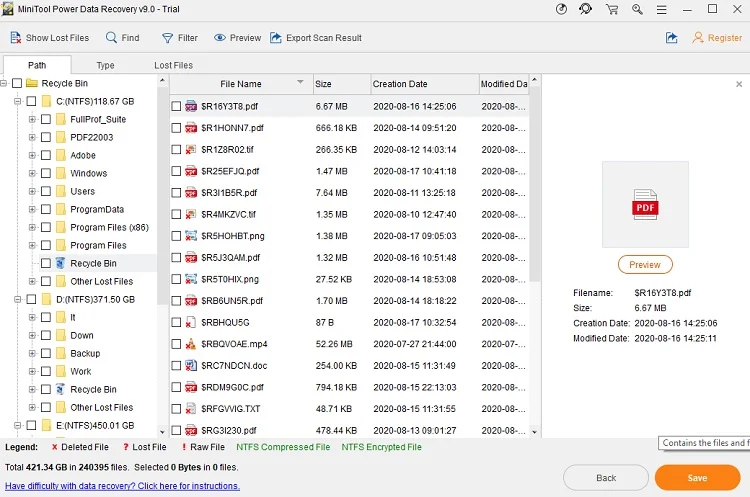
We searched our local drives, recycle bin, and memory card to check the software. We found a lot of deleted files. The software can find different formats like PDF, video, audio, images, and many other files. According to the company, it supports more than a hundred file formats. This is important because you might need different files with a unique extension. The support makes it easier for you to find and recover it. The Mini Tool PDR also has a preview system that helps to see the file before processing to recovery and saving. In our test, we found that searching, filtering, and the saving process is very easy. Also, it is quite fast for healthy drives.
It is very easy to use the software. Just select the logical drive, or removable media like USB Drive, memory card, and start scanning. After scanning is completed, it lists out all the found files. Find the file you need in the list. Sometimes the files have different names compared to before. In this case, look at the extension and then go for a preview. If the files match, save it to the directory you desire.
Even though this is free software, it does the work right. This data recovery tool can be very useful for people who accidentally deleted their files and folders from their computers. It is also useful for corrupted drives, crashed computers, and accident formats. We have not tried the tool in every scenario but it can be useful. Also, the company has also stated it on their site.
Conclusion
MiniTool Power Data Recovery is a free software package that allows users to recover their lost files and folder from different drives, storage, and locations. It offers essential tools and has easy operations. It supports Hard Disk (HDD), Solid State Drives (SSD), memory card, and USB drives. The interface is easy to use and the operation is also fast. We found the design and navigation to be user friendly as well. However there are some limitations, we can only recover files less than 1 GB. If you have any file larger than 1024 MB then you need to purchase the premium version. The premium version of Mini Tool Power Data Recovery does offer more features and power. So, in conclusion, we found this software easy to use, user-friendly, useful, and good as a free data recovery software.