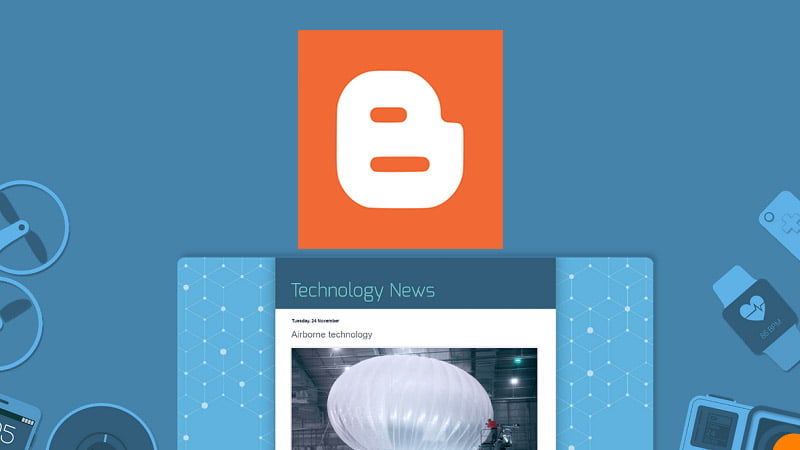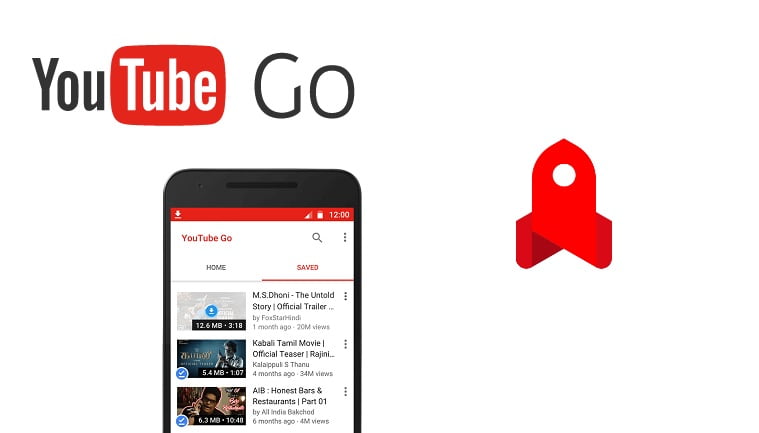The MiniTool MovieMaker is a video editing software from the makers of popular MiniTool Partition Wizard. This new software is for starters, online content creators, learners, and casual users. It is free of cost and provides a lot of features that a normal user needs. The package is small and offers quite a good number of editing options. It is mostly for home users who need simple, small, and fast editing. You don’t need to have knowledge of advanced software to use this. This Moviemaker makes light video editing work easier and friendly.
There are many big and heavy video editing softwares in the market that offer a lot of features. Those are expensive, complex and also require good skills. Those software also demand higher computer resources and are expensive. Here, the MiniTool MovieMaker comes with very low system requirements and offers many basic and necessary functions for free. Windows don’t have a good inbuilt editor and many people don’t want to spend on a video editor. This is where these types of applications come to play.
Our review is based upon the MovieMaker Free 2.2. We might compare the features to other tools that give you a better review and comparison. First of all the size of the application after installation is 711 MB, And it requires a minimum of a quad-core processor, 8 GB RAM, and a good graphics card. A dedicated graphics card is obviously a better option but you inbuilt iGPU will also work.
MinTool MovieMaker Features and Interface
You can get access to a lot of basic features in this free software. We know the most used and demanded features are slow-motion, speeding up, reversing, splitting, and joining. All of these are easily available in the software. You can also create titles and put texts in the videos. Rotation, transition, and adding music tracks are also available. These are all the things you need to make a good looking vlog and video story.

The interface of the software is clean and very simple. There is a hamburger menu icon on top from where users can import videos, save the project, change skin, and get help. At right there is content list such as videos, audio, and pictures. On the top bar, we see media, transition, effects, texts, and motion. At the bottom, we have a timeline just like other software and there are tools for cutting, deleting, and speed control.
In our editing, we found working with the timeline very easy. We can just drag imported media into the timeline and then start working. Cutting video is very easy because we just need to get in one end and start shifting to where we need. Detail split and trim are also available where you can manually enter the time of start and end. The software allows adding transition, effects, text, and music with ease. They also provide good effect controls and settings.
Editing, Effects, Color and Work Flow
When using we find that this MiniTool MovieMaker is made for ease. There are templates available with different themes and format. This makes importing and editing very simple. The editing, trimming, and joining work is very easy in the timeline. We can add transition very easily as compared to other big editing tools. The timeline shows a gap between video or footage where you can simply drag and put the transition effect you like. Adding an effect to the footage or whole video is also simple because you can just select and drag or click add sign on the effect and apply. You can change different parameters as well.
You can also put a motion effect that adds effects such as zoom and pan in the video and photos. This is good when you want to highlight something or get motion in a picture. This feature crops some part of the original frame to get the effect of zoom and pan. Next, we have the option of adding text. It includes normal titles, captions, and even credits. This means they are pre-animated small clips where you can edit and put your text and content. We can easily control font size, style, and customize it. This is a very neat feature and it makes adding titles and credits very easy.
This software also provides color grading where users can change brightness, saturation, contrast, and 3D LUT. There are many custom tables in the 3D lookup table. This helps to attain the same color space on the whole video or selected clips. MiniTool has put color tables of popular movies and series such as Harry Potter, Game of Thrones, Star Wars, and many others. The workflow is very flexible and can be changed at any moment during production.
Rendering, Quality, and Performance
The software looks light but the developer recommends 10 GB empty space in work drive and SSD as far as possible. We installed the software on SSD and videos on HDD to do the tests. We tested one 1080p project and one 4K project to see the performance difference. Currently, there is no 4K export but we will use 3840x2160p videos and encode that to 1920×1080. Both test timelines were 1 minute long and had the same effects and color. It may not be exact but the results should give you a good idea of the rendering speed and normal hardware performance. The tests are performed on a laptop with Core i5 4210U processor, 2 GB Nvidia Geforce 820M, and 8 GB RAM.
In our tests, we saw that our dual-core processor was struggling. It is sure that you do need a quad-core processor to have good results. But it is very common for all rendering works to take all cores. Let us discuss our test results now. The FHD 1080p video footage was encoded in 5 minutes and 8 seconds. The average RAM usage was 627 MB and processor use was 85%. In the case of 2160p video to FHD encoding, the computer took 9 minutes and 21 seconds. The average RAM use was 1224 MB (1.19 GB) and processor use was 80%.
The tests are not perfect because the footage was different but the effects applied, transition applied and credits were the same. However, these results should just reflect the average performance of the software. The rendering speed is actually quite good in desktop and laptops with 4 core processor and more RAM. We used low-end setup because most users have a similar level system. Professional and advanced editors already have a powerful setup and use bigger software.
Impression and Usage Scenario
MiniTool MovieMaker is a light software that provides almost all basic required features for video editing. It has different options and the UI is very easy to use. This is very good for starting vloggers, YouTubers, and people who want to learn video editing. The company also has detailed help pages and guides to teach about every feature on their website. This makes it very easy to learn for the average users. However, it is not for professional but if you are in a hurry and need to do light edit work then it can definitely give you good results.
This a new software and needs a few improvements. First of all, we can’t just drag videos, photos, and audio files from the computer folder and just directly drag into the timeline or media section. Users need to go to the menu and then import media. I think the company should add a direct drag feature for easy timeline work. Next thing is that we didn’t see dedicated video card acceleration. Our Nvidia Geforce graphics card was sitting idle during rendering. Therefore adding hardware acceleration can be very good for the performance part. We would also like to see 4K export and X265 encoding.
After using the MovieMaker’s features we see this as a simple software that is easy to use. This is what it is meant for. It wants to provide its features and simple powerful tools to people with a basic understanding and editing skills. There are some places for improvements and the company is ironing it out. At last, we want to say that it is a very good video editor for anyone who wants simple but featureful and less resource-intense free software to do small editing works.